고정 헤더 영역
상세 컨텐츠
본문
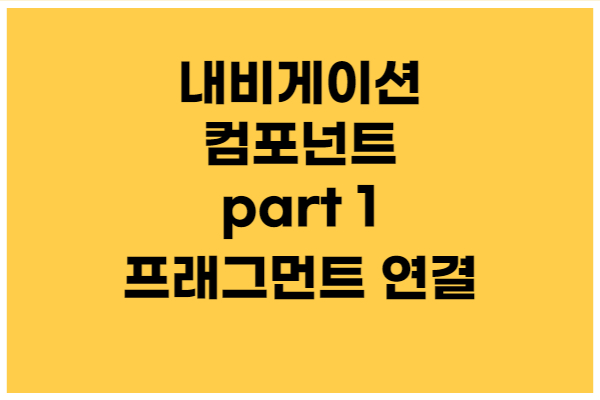
안녕하세요. 이번 시간에는 Navigation Component를 이용해서 메인 화면에 프래그먼트 쉽게 연결하는
방법에 대하여 알아보겠습니다.
목차
1. 실행 화면
2. 라이브러리 등록
3. 내비게이션 파일 만들기 my_nav.xml
4. 프래그먼트 생성
5. 내비게이션 파일에 프래그먼트 연결
6. 프래그먼트 설정
7. 메인 화면 구성 activity_main.xml
1. 실행 화면
2. 라이브러리 등록
build.gradle(Module:프로젝트명:app)
dependencies 괄호 안에 아래 코드를 넣어주시면 됩니다.
implementation 'androidx.navigation:navigation-fragment-ktx:2.5.3'
implementation 'androidx.navigation:navigation-ui-ktx:2.5.3'
3. 내비게이션 파일 만들기 my_nav.xml
res 선택 -> 마우스 오른쪽 클릭 -> new -> Android Resource File
파일 이름: my_nav
Resource type: Navigation
내비게이션 폴더 생성과 파일이 만들어 집니다.
4. 프래그먼트 생성
- 설명
1. 2개의 프래그먼트를 생성합니다.
2. 파일명은 OneFragment, TwoFragment
3. app 선택 -> New -> Fragment -> Fragment (Blank)
5. 내비게이션 파일에 프래그먼트 연결 my_nav.xml
- 설명
1. 내비게이션 파일에 프래그먼트 등록해서 관리
2. 액션태그 아이디를 통해 다른 프래그먼트 이동을 쉽게 할 수 있다.
3. startDestination : 맨 처음 보여줄 프래그먼트 설정
<?xml version="1.0" encoding="utf-8"?>
<navigation xmlns:android="http://schemas.android.com/apk/res/android"
xmlns:app="http://schemas.android.com/apk/res-auto"
xmlns:tools="http://schemas.android.com/tools"
android:id="@+id/my_nav"
app:startDestination="@id/oneFragment">
<fragment
android:id="@+id/oneFragment"
android:name="com.example.navigationcomponent.OneFragment"
android:label="fragment_one"
tools:layout="@layout/fragment_one" >
<action
android:id="@+id/action_oneFragment_to_twoFragment"
app:destination="@id/twoFragment" />
</fragment>
<fragment
android:id="@+id/twoFragment"
android:name="com.example.navigationcomponent.TwoFragment"
android:label="fragment_two"
tools:layout="@layout/fragment_two" >
<action
android:id="@+id/action_twoFragment_to_oneFragment"
app:destination="@id/oneFragment" />
</fragment>
</navigation>
6. 프래그먼트 설정
fragment_one.xml
- 설명
1. 프래그먼트 이동 기능 TextView
<?xml version="1.0" encoding="utf-8"?>
<FrameLayout xmlns:android="http://schemas.android.com/apk/res/android"
xmlns:tools="http://schemas.android.com/tools"
android:layout_width="match_parent"
android:layout_height="match_parent"
tools:context=".OneFragment">
<TextView
android:id="@+id/one_text"
android:layout_width="match_parent"
android:layout_height="match_parent"
android:textSize="30sp"
android:gravity="center"
android:text="One Fragment" />
</FrameLayout>
OneFragment.kt
1. Navigation.findNavController(view).navigate
- 프래그먼트간의 이동을 도와주는 함수
- 내비게이션 파일에 등록한 액션 아이디를 인자 값으로 전달한다.
- 액션 아이디에 해당하는 프래그먼트로 이동할 수 있다.
class OneFragment : Fragment() {
override fun onCreateView(
inflater: LayoutInflater, container: ViewGroup?,
savedInstanceState: Bundle?
): View? {
// Inflate the layout for this fragment
val view = inflater.inflate(R.layout.fragment_one, container, false)
val oneText = view.findViewById<TextView>(R.id.one_text)
//클릭 이벤트
oneText.setOnClickListener {
Navigation.findNavController(view).navigate(R.id.action_oneFragment_to_twoFragment)
}
return view
}
}
fragment_two.xml
- 설명
1. 프래그먼트 이동 기능 TextView
<?xml version="1.0" encoding="utf-8"?>
<FrameLayout xmlns:android="http://schemas.android.com/apk/res/android"
xmlns:tools="http://schemas.android.com/tools"
android:layout_width="match_parent"
android:layout_height="match_parent"
tools:context=".TwoFragment">
<TextView
android:id="@+id/two_text"
android:layout_width="match_parent"
android:layout_height="match_parent"
android:textSize="30sp"
android:gravity="center"
android:text="Two Fragment" />
</FrameLayout>
TwoFragment.kt
1. Navigation.findNavController(view).navigate
- 프래그먼트간의 이동을 도와주는 함수
- 내비게이션 파일에 등록한 액션 아이디를 인자 값으로 전달한다.
- 액션 아이디에 해당하는 프래그먼트로 이동할 수 있다.
class TwoFragment : Fragment() {
override fun onCreateView(
inflater: LayoutInflater, container: ViewGroup?,
savedInstanceState: Bundle?
): View? {
// Inflate the layout for this fragment
val view = inflater.inflate(R.layout.fragment_two, container, false)
val twoText = view.findViewById<TextView>(R.id.two_text)
//클릭 이벤트
twoText.setOnClickListener {
Navigation.findNavController(view).navigate(R.id.action_twoFragment_to_oneFragment)
}
return view
}
}
7. 메인 화면 구성 activity_main.xml
- 설명 -
1. 프래그먼트 화면을 보여주는 FragmentContainerView
2. navGraph: 내비게이션 파일을 적용
<?xml version="1.0" encoding="utf-8"?>
<LinearLayout xmlns:android="http://schemas.android.com/apk/res/android"
xmlns:app="http://schemas.android.com/apk/res-auto"
xmlns:tools="http://schemas.android.com/tools"
android:layout_width="match_parent"
android:layout_height="match_parent"
tools:context=".MainActivity" >
<androidx.fragment.app.FragmentContainerView
android:id="@+id/fragmentContainerView"
android:name="androidx.navigation.fragment.NavHostFragment"
android:layout_width="match_parent"
android:layout_height="match_parent"
android:layout_weight="1"
app:defaultNavHost="true"
app:navGraph="@navigation/my_nav" />
</LinearLayout>2022.11.21 - [안드로이드] - [안드로이드 코틀린] 간단한 퀴즈 앱 만드는 방법 part1 - 메인화면 구성과 설정
[안드로이드 코틀린] 간단한 퀴즈 앱 만드는 방법 part1 - 메인화면 구성과 설정
안녕하세요. 이번 시간에는 퀴즈 앱 만들기 첫 번째 시간 - 메인화면 & 설정을 해보겠습니다. 목차 1. 실행 화면 2. 바인딩 설정 3. 문자 리소스 string.xml 4. 답변 drawable option_background.xml 5. 메인 화면
aries574.tistory.com
2022.11.07 - [안드로이드] - [안드로이드 코틀린] 파이어베이스 사용자 CRUD 만드는 방법 part1 - 프로젝트 생성
[안드로이드 코틀린] 파이어베이스 사용자 CRUD 만드는 방법 part1 - 프로젝트 생성
이번 시간에는 파이어베이스(Firebase) CRUD 만드는 방법 - 첫 번째 시간 안드로이드 스튜디오 프로젝트 생성, 파이어베이스 프로젝트 생성, 실시간 데이터베이스 생성 하는 방법에 대하여 알아보겠
aries574.tistory.com
2022.10.18 - [안드로이드] - [안드로이드 코틀린] 채팅앱 만드는 방법 part1 - 로그인 액티비티
[안드로이드 코틀린] 채팅앱 만드는 방법 part1 - 로그인 액티비티
이번 시간에는 채팅앱 만들기 첫 번째 시간 로그인 액티비티 만드는 방법을 알아보겠습니다. 목차 1. 실행 화면 2. 뷰 바인딩 3. 백그라운드 drawable 4. 로그인 화면 LogInActivity 5. 홈 화면 변경 1. 실
aries574.tistory.com
'안드로이드' 카테고리의 다른 글
| [안드로이드 코틀린] Navigation component part3 - BottomNavigaion 쉽게 만드는 방법 (0) | 2022.12.08 |
|---|---|
| [안드로이드 코틀린] Navigation component part2 - DrawerLayout Navigaion 쉽게 만드는 방법 (0) | 2022.12.07 |
| [안드로이드 코틀린] 간단한 퀴즈앱 만드는 방법 part5- 결과 화면 (0) | 2022.11.25 |
| [안드로이드 코틀린] 간단한 퀴즈 앱 만드는 방법 part4 - 답변 체크 이벤트 (0) | 2022.11.24 |
| [안드로이드 코틀린] 간단한 퀴즈앱 만드는 방법 part3 - 답변 선택 이벤트 (0) | 2022.11.23 |





댓글 영역