고정 헤더 영역
상세 컨텐츠
본문
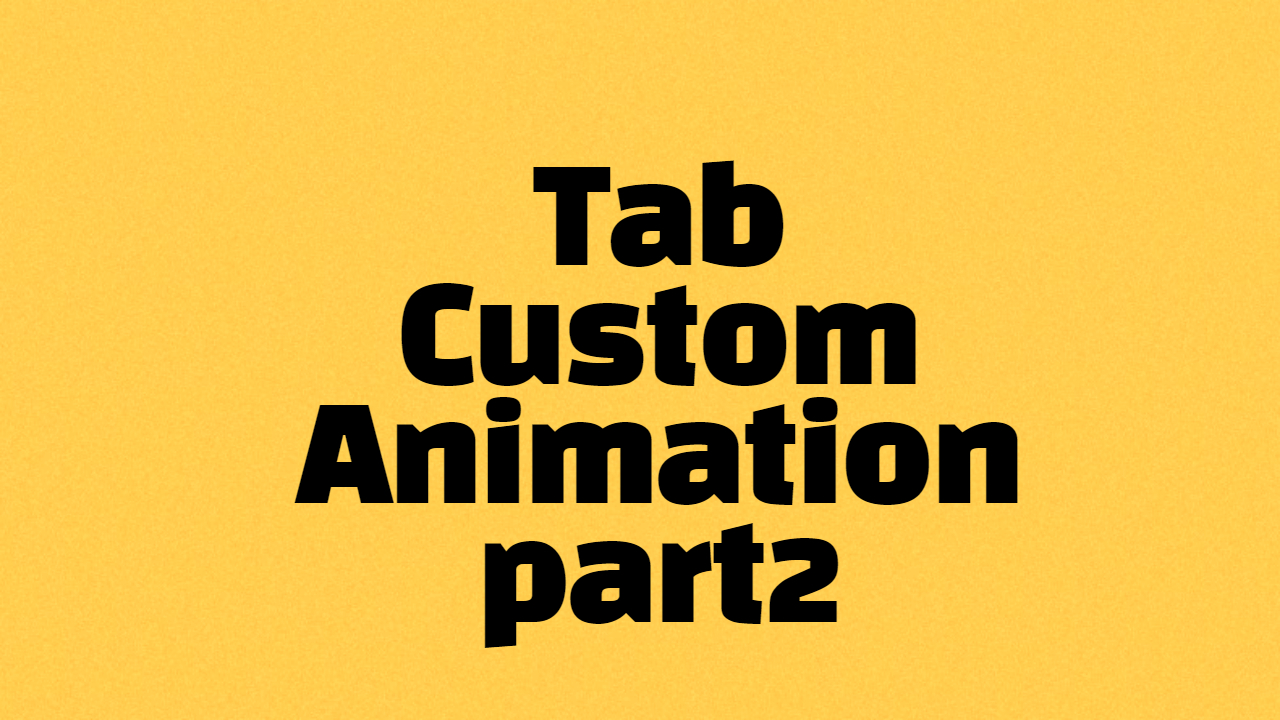
저번 포스팅에서는 화면 구성을 했습니다. 이번에는 탭을 누르면
선택된 탭과 선택되지 않은 탭을 구별해주고, 탭 별로 화면도
보여줄 것입니다. 이전 포스팅은 아래 링크를 들어가시면 됩니다.
2022.04.08 - [안드로이드] - [안드로이드] Tab Custom Animation part1 - 화면 구성
[안드로이드] Tab Custom Animation part1 - 화면 구성
이번 시간부터 TabLayout을 직접 만들어 애니메이션까지 넣어보는 방법을 알아보겠습니다. 이번 포스팅은 화면 구성을 해보겠습니다. 목차 1. 실행 화면 2. 테마 변경 3. 배경 색상 파일 만들기(drawab
aries574.tistory.com
목차
1. 실행 화면
2. 화면(프래그먼트) 만들기
3. 메인 코드 구현 MainActivity.java
1. 실행 화면
2. 프래그먼트 Fragment 만들기
프래그먼트 3개를 만듭니다.
각 프래그먼트(Fragment)는 각 탭의 화면으로 쓰입니다.
2022.01.08 - [안드로이드] - [안드로이드 스튜디오] 프래그먼트(Fragemnt) 만드는 방법
[안드로이드 스튜디오] 프래그먼트(Fragemnt) 만드는 방법
이번 시간에는 안드로이드 스튜디오에서 프래그먼트 화면을 추가하는 방법을 알아보겠습니다. app 선택 -> 마우스 오른쪽 -> New -> Fragment 다양한 버전의 Fragment가 있어 쓰임에 따라 골라 만드시면
aries574.tistory.com
자바 파일명은 FragmentOne, FragmentTwo, FragmentThree
xml파일명은 fragment_one, fragment_two, fragment_three
2-1 코드
FragmentOne
public class FragmentOne extends Fragment {
@Override
public View onCreateView(LayoutInflater inflater, ViewGroup container,
Bundle savedInstanceState) {
// Inflate the layout for this fragment
return inflater.inflate(R.layout.fragment_one, container, false);
}
}FragmentTwo
public class FragmentTwo extends Fragment {
@Override
public View onCreateView(LayoutInflater inflater, ViewGroup container,
Bundle savedInstanceState) {
// Inflate the layout for this fragment
return inflater.inflate(R.layout.fragment_two, container, false);
}
}FragmentThree
public class FragmentThree extends Fragment {
@Override
public View onCreateView(LayoutInflater inflater, ViewGroup container,
Bundle savedInstanceState) {
// Inflate the layout for this fragment
return inflater.inflate(R.layout.fragment_three, container, false);
}
}
2-2 화면
fragment_one
<?xml version="1.0" encoding="utf-8"?>
<FrameLayout xmlns:android="http://schemas.android.com/apk/res/android"
xmlns:tools="http://schemas.android.com/tools"
android:layout_width="match_parent"
android:layout_height="match_parent"
tools:context=".FragmentOne">
<TextView
android:layout_width="match_parent"
android:layout_height="match_parent"
android:gravity="center"
android:text="FragmentOne"
android:textSize="30sp" />
</FrameLayout>fragment_two
<?xml version="1.0" encoding="utf-8"?>
<FrameLayout xmlns:android="http://schemas.android.com/apk/res/android"
xmlns:tools="http://schemas.android.com/tools"
android:layout_width="match_parent"
android:layout_height="match_parent"
tools:context=".FragmentTwo">
<TextView
android:layout_width="match_parent"
android:layout_height="match_parent"
android:gravity="center"
android:text="FragmentTwo"
android:textSize="30sp" />
</FrameLayout>fragment_three
<?xml version="1.0" encoding="utf-8"?>
<FrameLayout xmlns:android="http://schemas.android.com/apk/res/android"
xmlns:tools="http://schemas.android.com/tools"
android:layout_width="match_parent"
android:layout_height="match_parent"
tools:context=".FragmentThree">
<TextView
android:layout_width="match_parent"
android:layout_height="match_parent"
android:gravity="center"
android:text="FragmentThree"
android:textSize="30sp" />
</FrameLayout>
3. 메인 코드 구현 MainActivity.java
- 설명 -
1. 각 탭을 선택하면 selectedTab(탭 번호)이 실행됩니다.
2. 선택한 탭 객체를 selectedTextView 변수에 넣습니다.
3. 선택안된 탭 객체를 nonSelectedTextView1, 2 변수에
넣습니다.
4. 탭 번호에 따라 selectedFragment에 프래그먼트를 초기화합니다.
5. 프래그먼트 설정에 selectedFragment를 넣고 화면을 변경해줍니다.
6. selectedTextView, nonSelectedTextView1, 2를 통해
선택된 탭과 선택 안된 탭의 배경 색상, 글씨 타입, 텍스트 색상을 변경합니다.
public class MainActivity extends AppCompatActivity {
private TextView tabItem1, tabItem2, tabItem3;
TextView selectedTextView; //선택된 탭 변수
TextView nonSelectedTextView1;//비 선택 탭 변수1
TextView nonSelectedTextView2;//비 선택 탭 변수2
Fragment selectedFragment;//선택된 프래그먼트
@Override
protected void onCreate(Bundle savedInstanceState) {
super.onCreate(savedInstanceState);
setContentView(R.layout.activity_main);
tabItem1 = findViewById(R.id.tabItem1);
tabItem2 = findViewById(R.id.tabItem2);
tabItem3 = findViewById(R.id.tabItem3);
//디폴트 1번탭 선택
selectedTab(1);
tabItem1.setOnClickListener(new View.OnClickListener() {
@Override
public void onClick(View view) {
selectedTab(1);
}
});
tabItem2.setOnClickListener(new View.OnClickListener() {
@Override
public void onClick(View view) {
selectedTab(2);
}
});
tabItem3.setOnClickListener(new View.OnClickListener() {
@Override
public void onClick(View view) {
selectedTab(3);
}
});
}
/**
* 택 선택 이벤트
* @param tabNumber 탭 번호
*/
private void selectedTab(int tabNumber){
if(tabNumber == 1){
//선택된 탭, 비선택 탭 변수에 담기
selectedTextView = tabItem1;
nonSelectedTextView1 = tabItem2;
nonSelectedTextView2 = tabItem3;
selectedFragment = new FragmentOne();
}else if(tabNumber == 2){
selectedTextView = tabItem2;
nonSelectedTextView1 = tabItem1;
nonSelectedTextView2 = tabItem3;
selectedFragment = new FragmentTwo();
}else{
selectedTextView = tabItem3;
nonSelectedTextView1 = tabItem1;
nonSelectedTextView2 = tabItem2;
selectedFragment = new FragmentThree();
}
//프래그먼트 설정
getSupportFragmentManager().beginTransaction()
.setReorderingAllowed(true)
.replace(R.id.fragmentContainer, selectedFragment, null)
.commit();
//선택 탭 설정
selectedTextView.setBackgroundResource(R.drawable.round_back_white100);
selectedTextView.setTypeface(null, Typeface.BOLD);
selectedTextView.setTextColor(Color.BLACK);
//비선택 탭 설정
nonSelectedTextView1.setBackgroundColor(ContextCompat.getColor(MainActivity.this,
android.R.color.transparent));
nonSelectedTextView1.setTypeface(null, Typeface.NORMAL);
nonSelectedTextView1.setTextColor(Color.parseColor("#80FFFFFF"));
nonSelectedTextView2.setBackgroundColor(ContextCompat.getColor(MainActivity.this,
android.R.color.transparent));
nonSelectedTextView2.setTypeface(null, Typeface.NORMAL);
nonSelectedTextView2.setTextColor(Color.parseColor("#80FFFFFF"));
}
}2022.04.06 - [안드로이드] - [안드로이드] RecyclerView 다중 선택하는 방법
[안드로이드] RecyclerView 다중선택 하는 방법
이번 시간에는 RecyclerView로 리스트를 생성하고, 다중 선택을 하는 방법을 알아보겠습니다. 1. 실행 화면 2. 아이템 클래스 만들기 3. 아이템 화면 만들기 4. 아이템 어뎁터 만들기 5. 메인 화면 구성
aries574.tistory.com
2022.04.07 - [안드로이드] - [안드로이드] 코드(MainActivity)에서 배경 색상 바꾸는 다양한 방법
[안드로이드] 코드(MainActivity) 에서 배경색상 바꾸는 다양한 방법
이번 시간에는 코드에서 레이아웃이나 텍스트뷰들의 배경 색상을 바꾸는 다양한 방법을 알아보겠습니다. 목차 1. 실행 화면 2. 메인 화면 구성 activity_main.xml 3. 메인 코드 구현 MainActivity.java 1. 실
aries574.tistory.com
2022.04.02 - [안드로이드] - [안드로이드] 같은 그림 찾기 게임 만드는 방법 part1 - 화면 구성
[안드로이드] 같은 그림 찾기 게임 만드는 방법 part1 - 화면구성
앞으로 같은 그림 찾기 게임을 만들어 보겠습니다. 이번 시간에는 화면 구성을 해보겠습니다. 이 게임은 8장의 카드가 있고, 2장의 카드를 뒤집어서 같은 그림이면 성공, 틀리면 맞을 때까지 하
aries574.tistory.com
'안드로이드' 카테고리의 다른 글
| [안드로이드] 액티비티(Activity) 에서 프래그먼트(Fragment) 데이터 전달하는 방법 (0) | 2022.04.11 |
|---|---|
| [안드로이드] Tab Custom Animation part3 - 탭 애니메이션 적용 (0) | 2022.04.10 |
| [안드로이드] Tab Custom Animation part1 - 화면 구성 (0) | 2022.04.08 |
| [안드로이드] 코드(MainActivity) 에서 배경색상 바꾸는 다양한 방법 (0) | 2022.04.07 |
| [안드로이드] RecyclerView 다중선택 하는 방법 (0) | 2022.04.06 |





댓글 영역